Technical Help
Search Application Pre-Requisites & Options
- Microsoft Windows Computer
- Microsoft Edge
- Microsoft dge 2.0 or later
- Optionally you can install Crystal reports
viewer to view our indexed data in a report format for printing.
This is not required to search our records or for registered users
to view images.
Application Troubleshooting
- In order to force a re-download of the search application onto a computer, please delete the 2.0 folder located in the following location:
Windows XP
C:\Documents and Settings\USERNAME\Local Settings\Apps\2.0
Windows 7, 8 & 10
C:\Users\USERNAME\AppData\Local\Apps\2.0
These folders are usually hidden, so the user will have to enable the option view hidden files/folders.
*Alternatively you can hit the Windows logo "start" button > type %appdata% in your search bar > press enter (this will open to a roaming folder) > go back a directory to the appdata folder
then > Local > Apps and then delete the 2.0 folder.
-
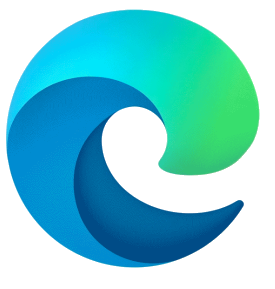 New Microsoft Edge Chromium not working. The new Microsoft Edge Chromium browser doesn’t provide native support for ClickOnce
as of version 81.0.416.6. It will by default NOT work to launch a ClickOnce install point link in Edge Chromium. To enable ClickOnce support in Edge Chromium:
New Microsoft Edge Chromium not working. The new Microsoft Edge Chromium browser doesn’t provide native support for ClickOnce
as of version 81.0.416.6. It will by default NOT work to launch a ClickOnce install point link in Edge Chromium. To enable ClickOnce support in Edge Chromium:
- Open the Edge Browser
- Enter "edge://flags/#edge-click-once" in the browser
(no quotes)
- Scroll down to ClickOnce Support setting and select ‘Enable’ from the dropdown list
- Restart the browser
- If you are still unable to download or install our software the problem may be an issue
on your computer or network. Proxy Servers, Firewalls and Antivirus Software can block our software from installing. Please contact your IT department for help with these items. If you are still unable to download and install our software or your companies policy doesn't allow you too, you may also try the "Legacy Search". Legacy Search is offered as a limited option.
- If you still have a technical question please
Submit a Ticket for Help
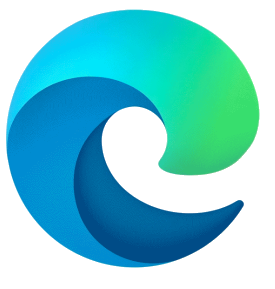 New Microsoft Edge Chromium not working. The new Microsoft Edge Chromium browser doesn’t provide native support for ClickOnce
as of version 81.0.416.6. It will by default NOT work to launch a ClickOnce install point link in Edge Chromium. To enable ClickOnce support in Edge Chromium:
New Microsoft Edge Chromium not working. The new Microsoft Edge Chromium browser doesn’t provide native support for ClickOnce
as of version 81.0.416.6. It will by default NOT work to launch a ClickOnce install point link in Edge Chromium. To enable ClickOnce support in Edge Chromium: